How to create and add visuals
Once you are in the "Edit Audio" Section, click on “Advanced Editor”. To Add a visual, head to the “Interactive Tags” section and click on the new Tag.
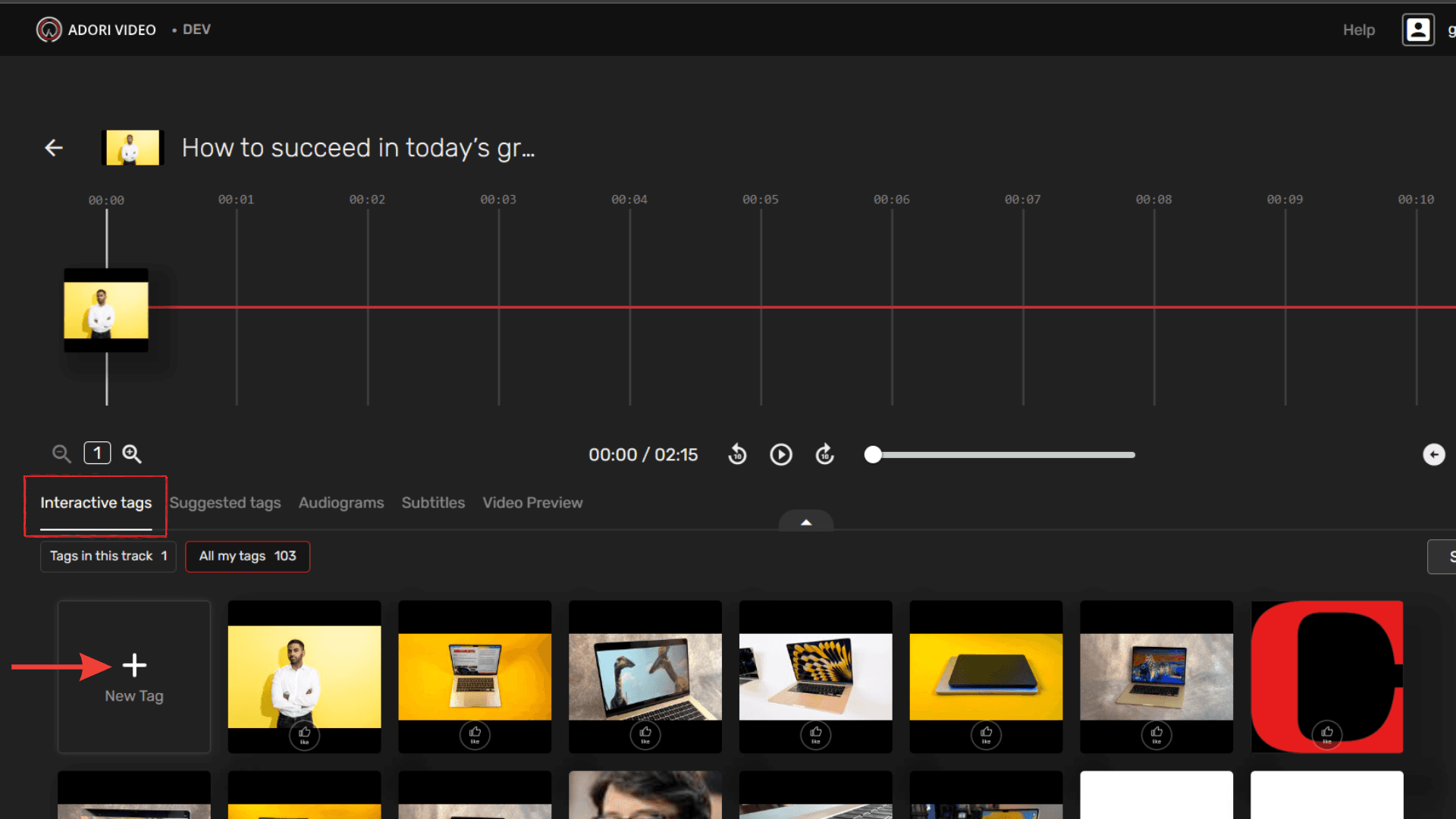
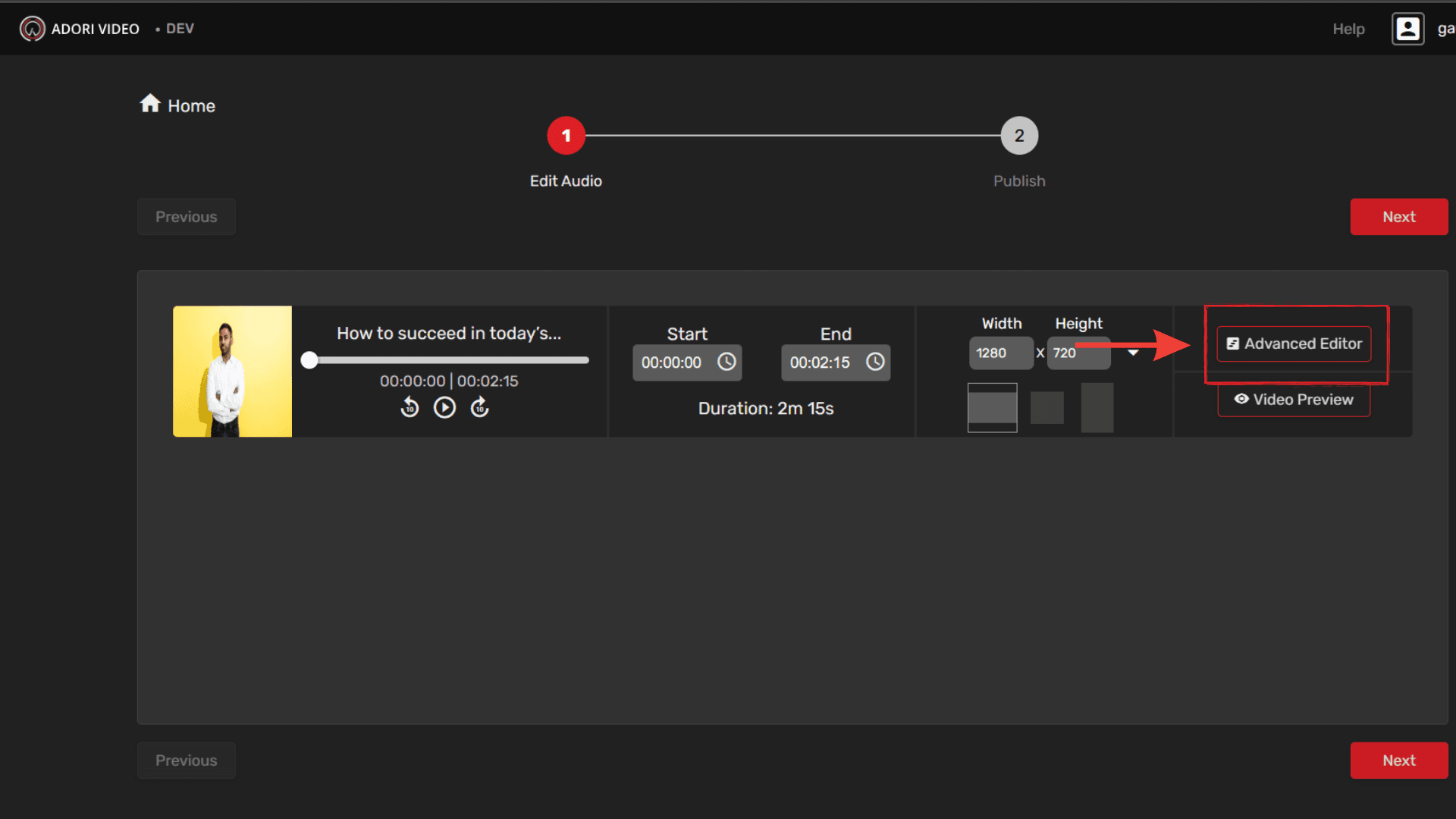
You will see a blank canvas, and on the left side, you have different options to choose from such as premade templates, background color, text, images and video.
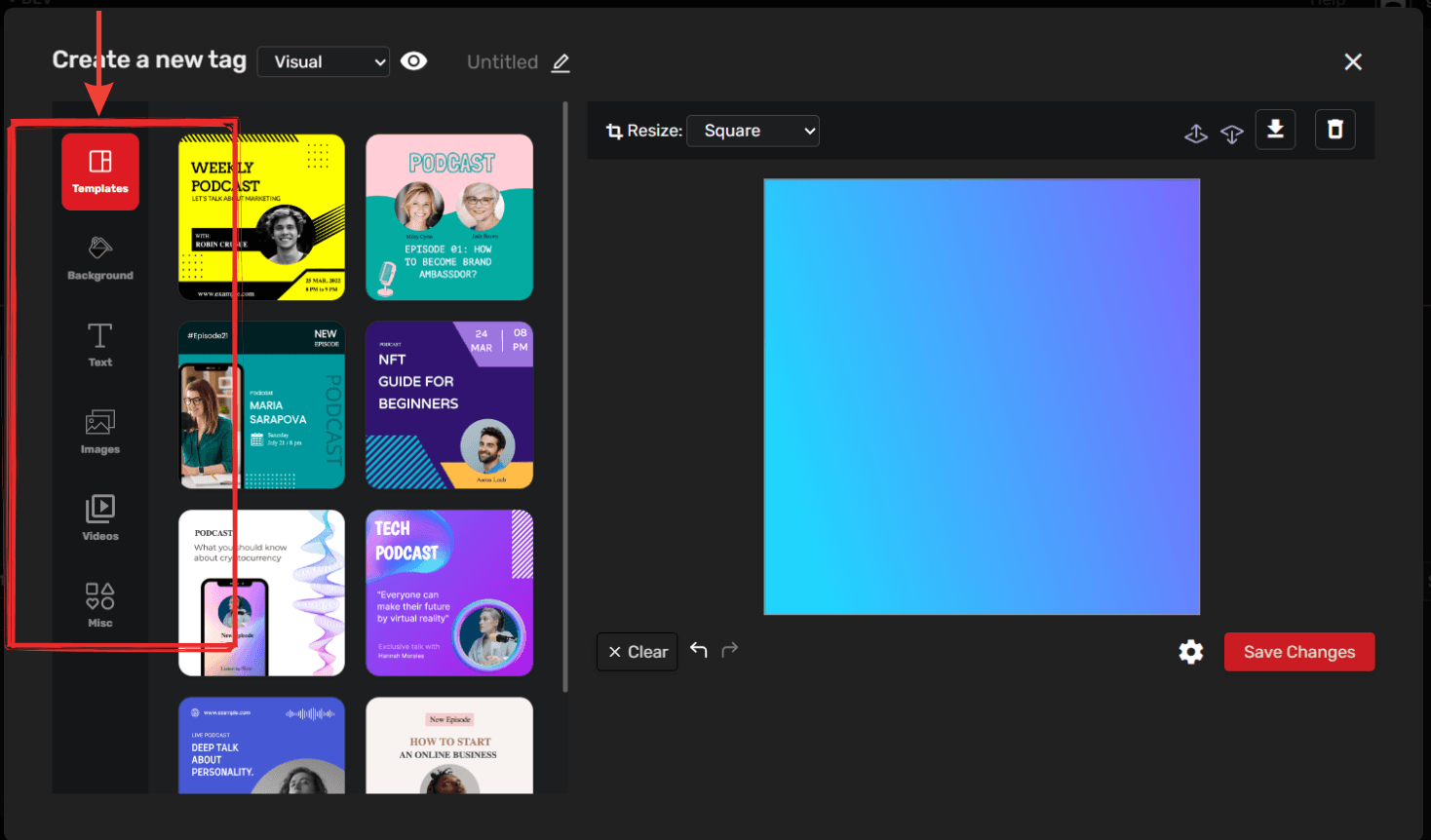
Click on Images, here you can upload any image to add to your Tag. You can also search on stock image websites such as Pixabay, Unsplash and Getty.
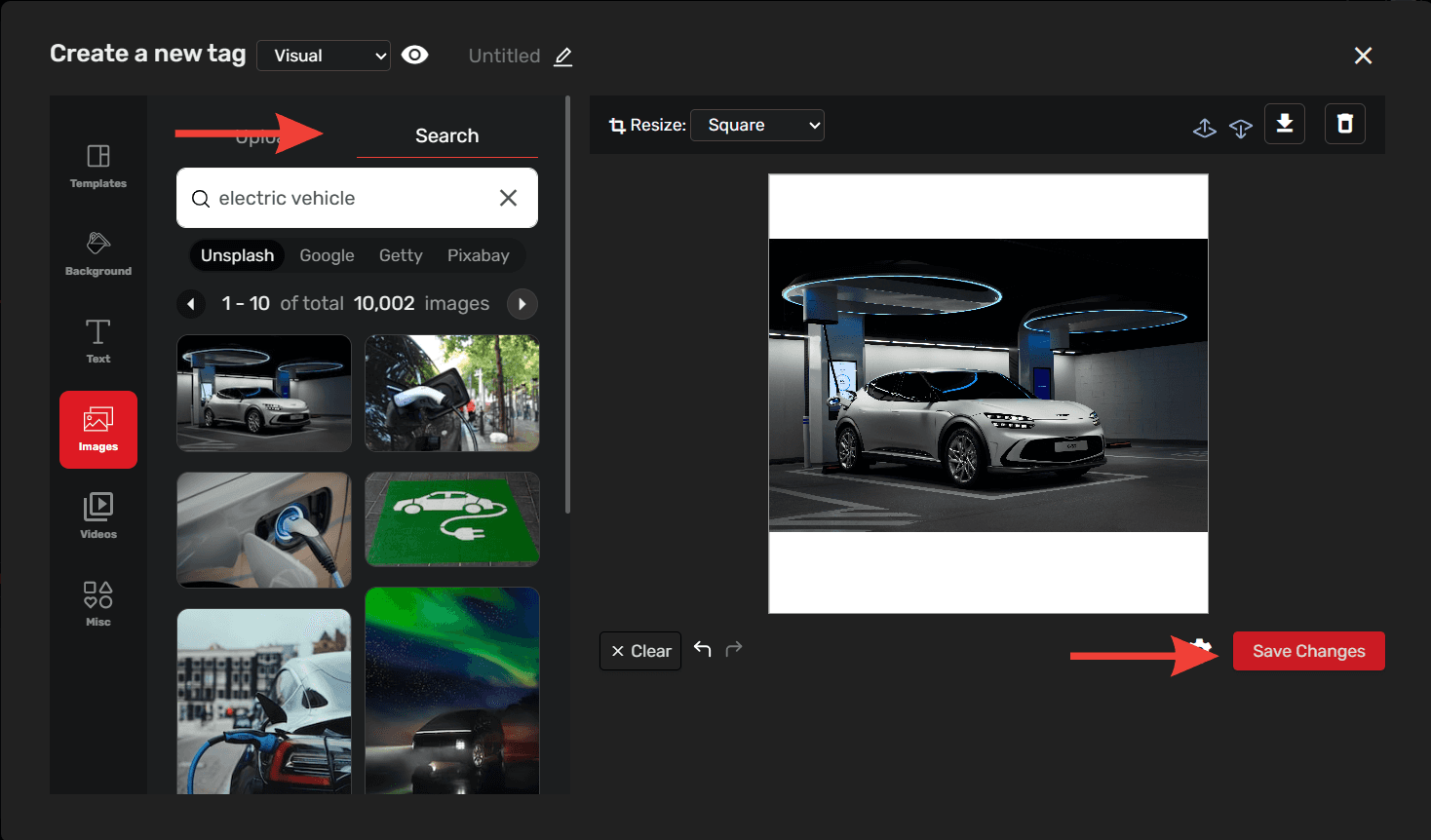
To make a visual Tag, you just have to add the image to the canvas and click save.